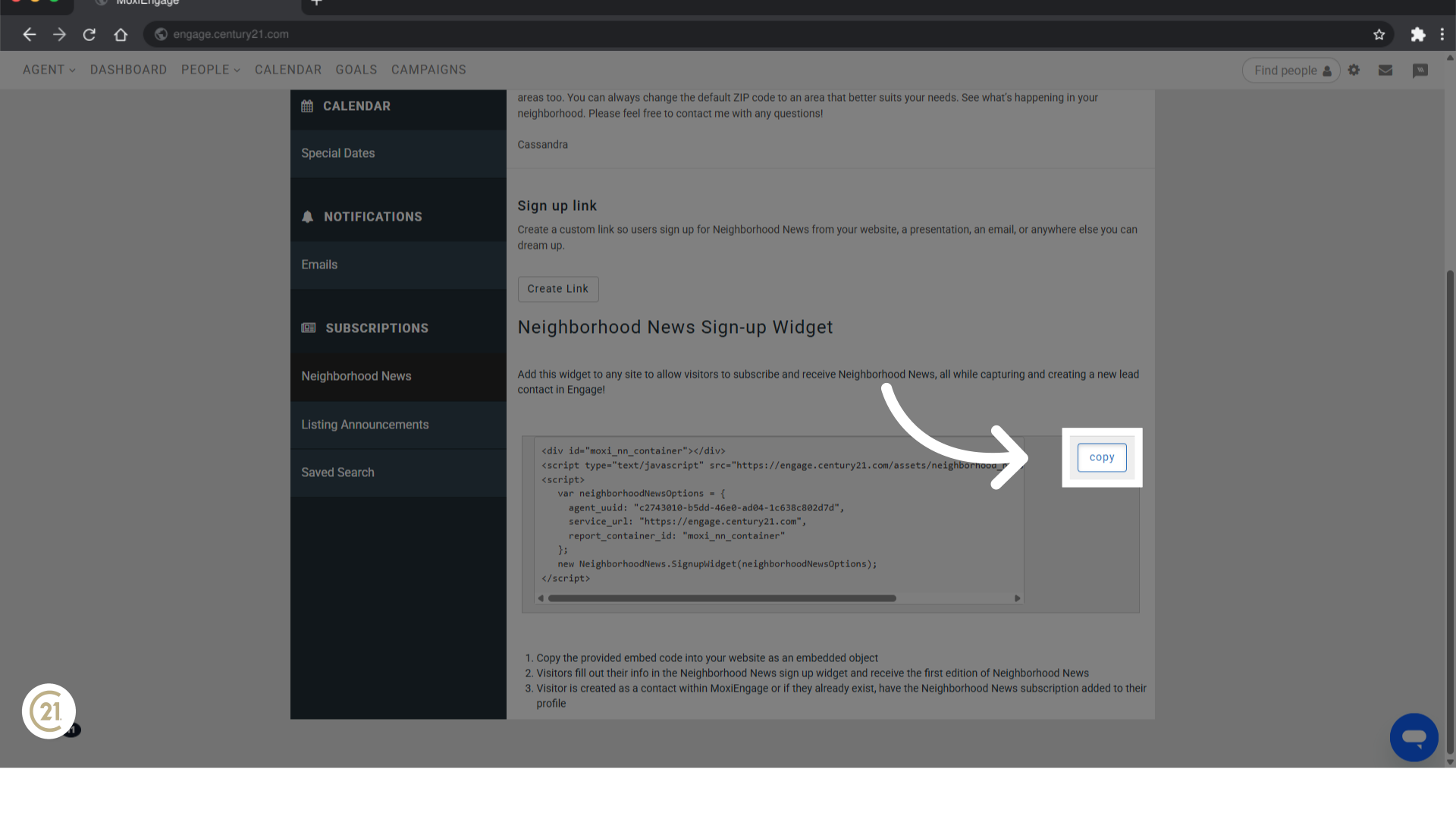How to access the MoxiWorks Neighborhood News Widget to use on an external website.
Go to www.21online.com
1. Introduction
Let's take a look at how to access the Neighborhood News widget in MoxiWorks to be used on an external website.
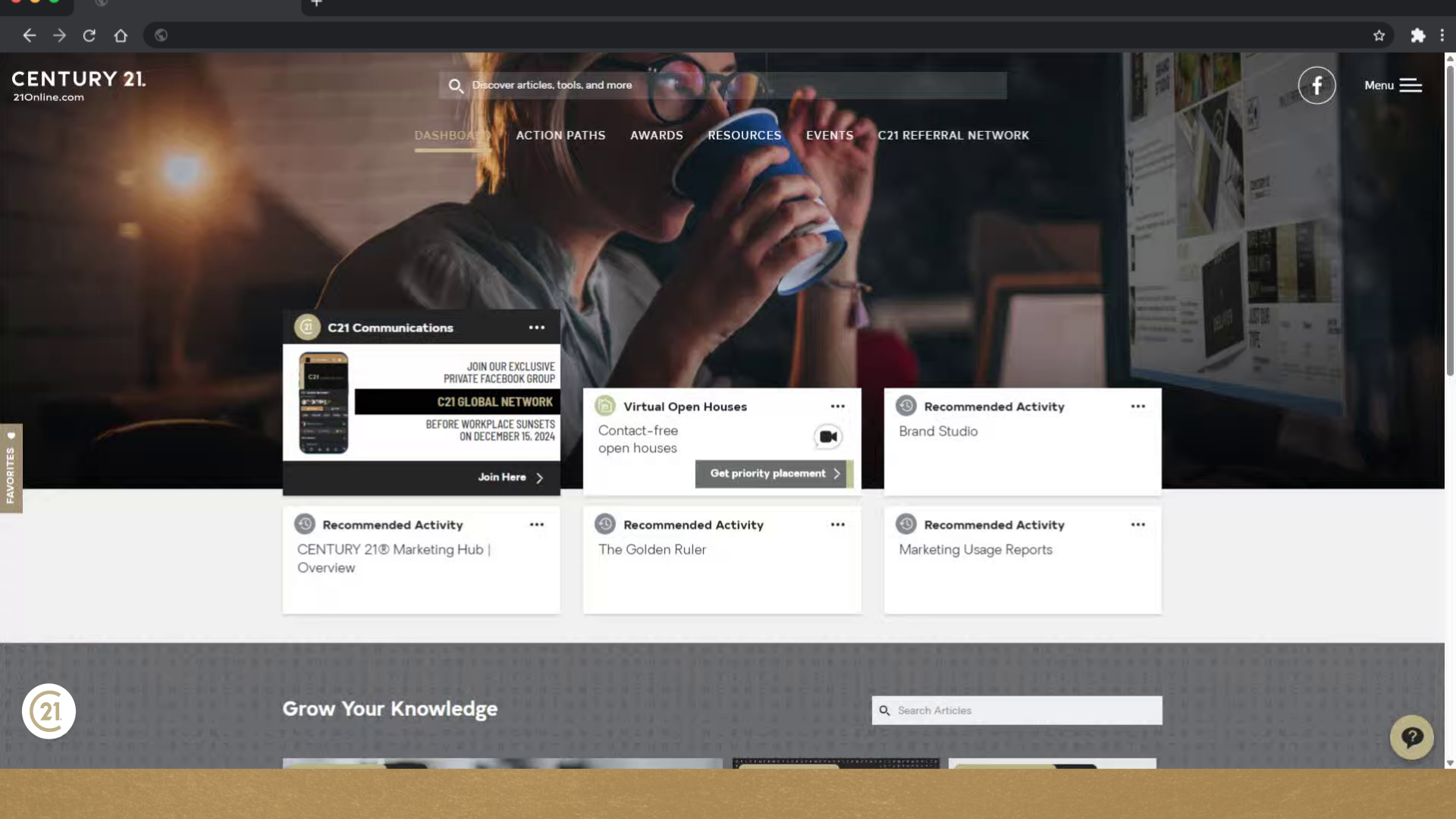
2. Click "Menu"
On 21Online.com, open the MENU in the upper right hand corner.
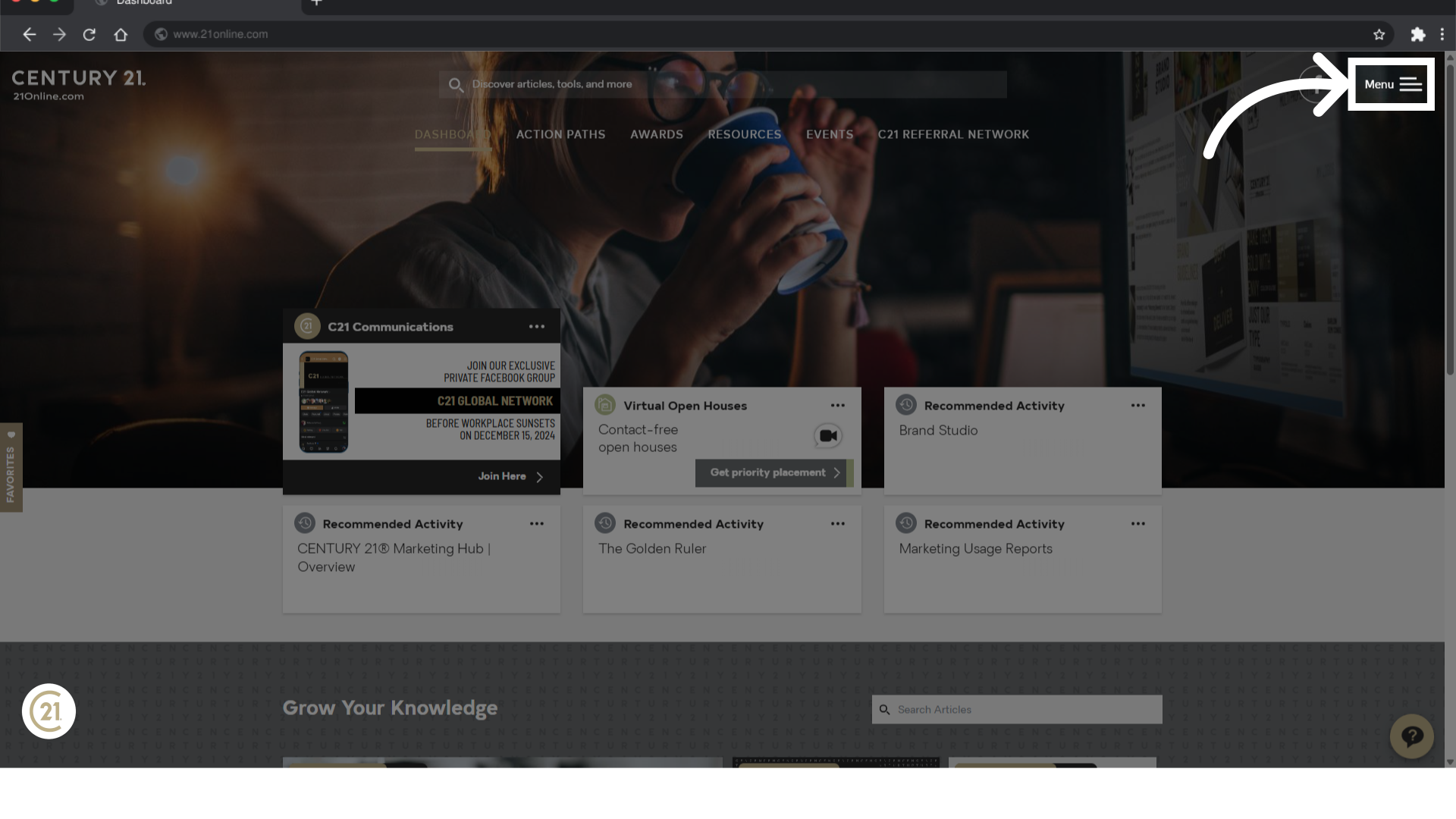
3. Click "Productivity Hub"
Next, we'll select the productivity Hub option.
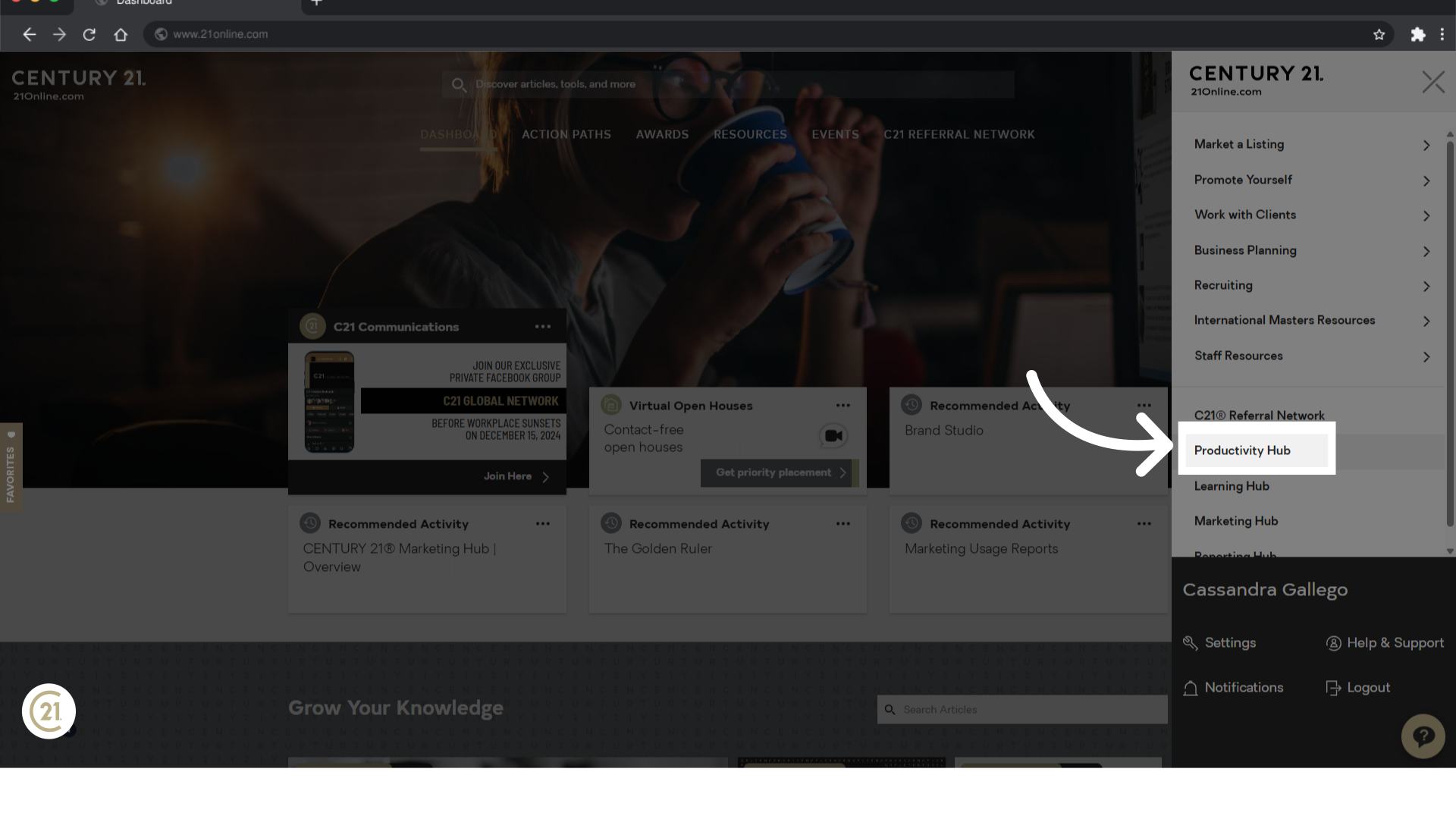
4. Click "Go to Moxi"
Scroll down until you find the MoxiEngage tile and click "Go to Moxi"
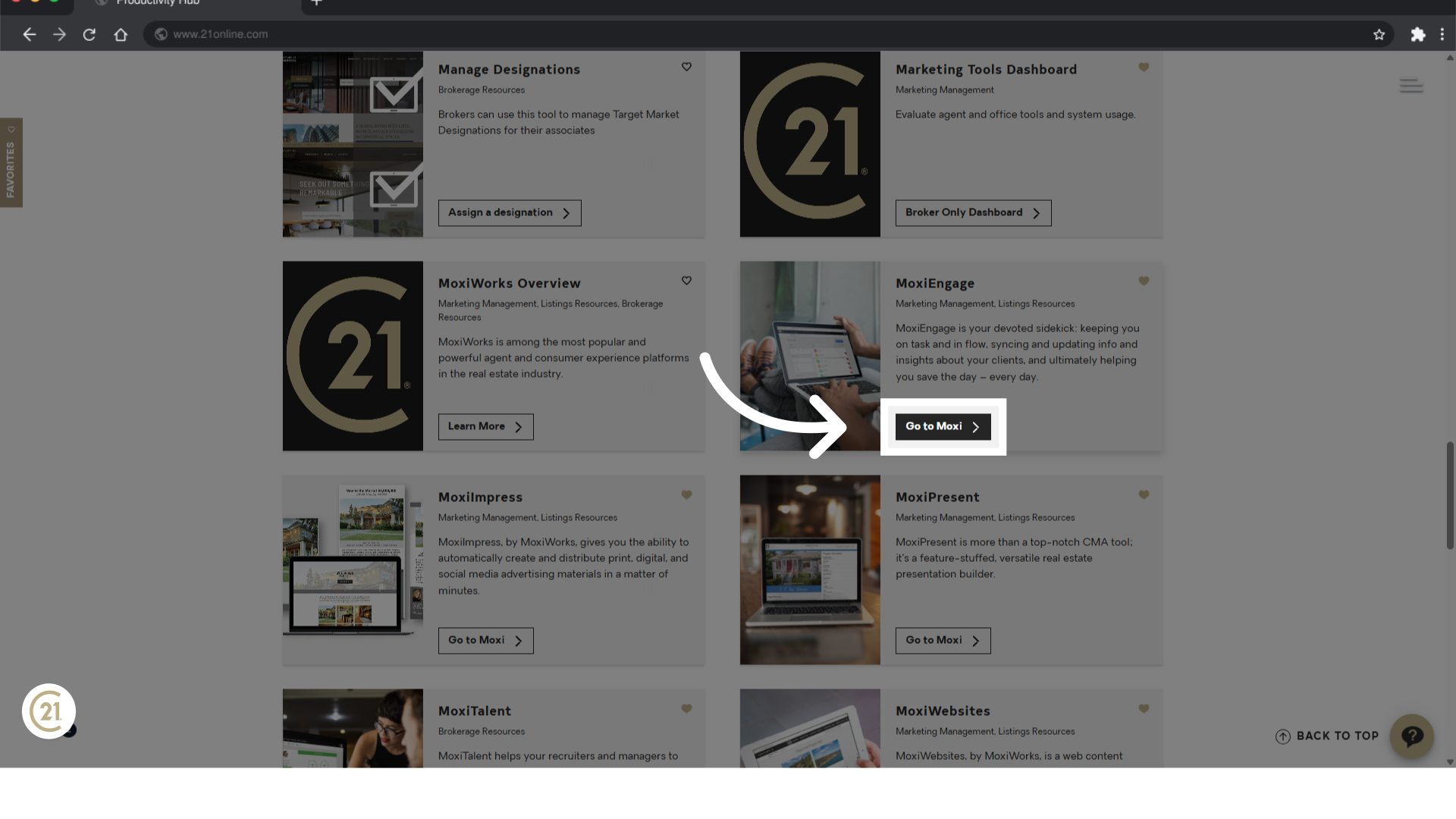
5. Click "Engage"
Next, select the ENGAGE tab.
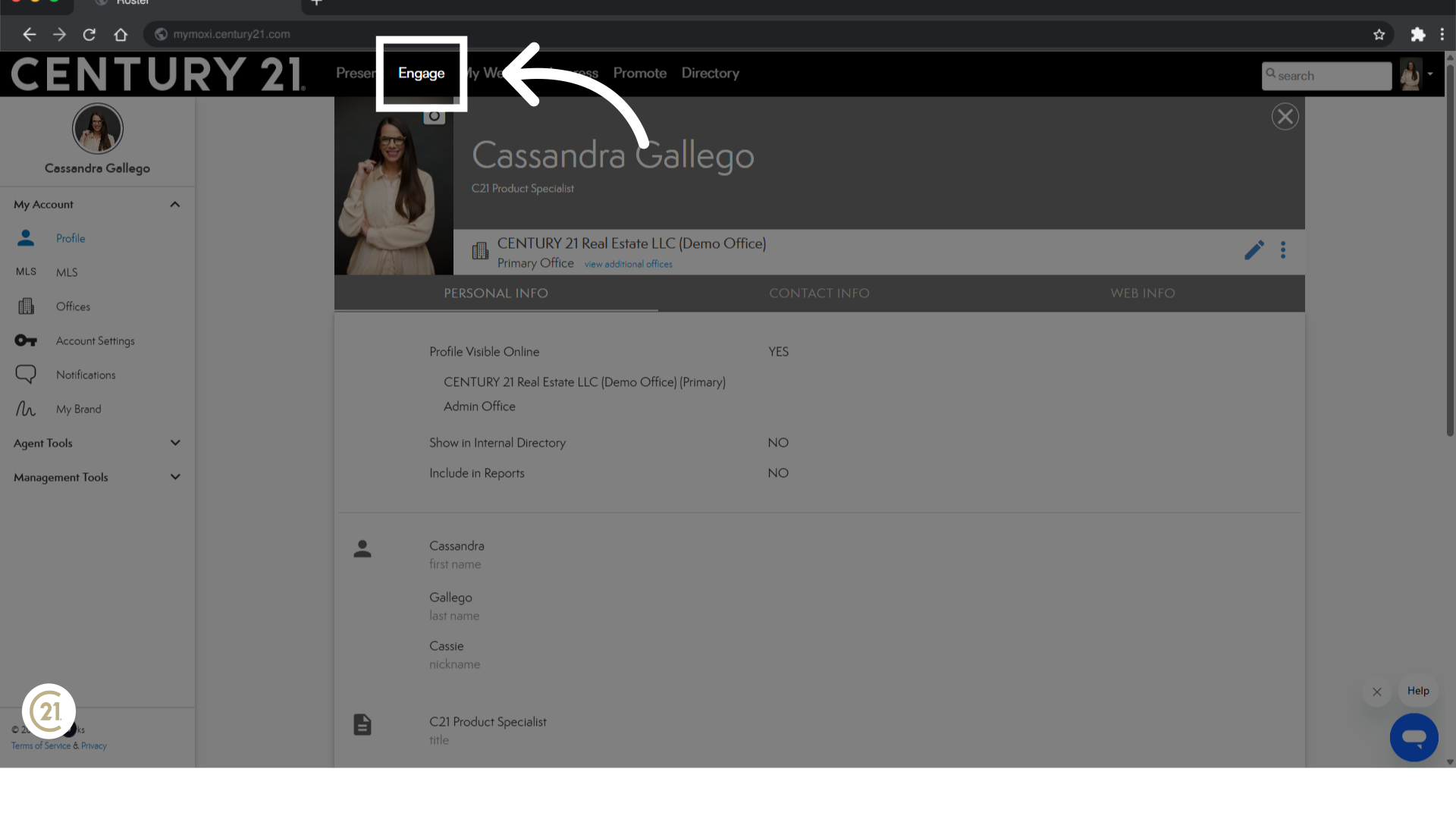
6. Click here
In the upper right hand corner. Look for the settings, gear and click here.
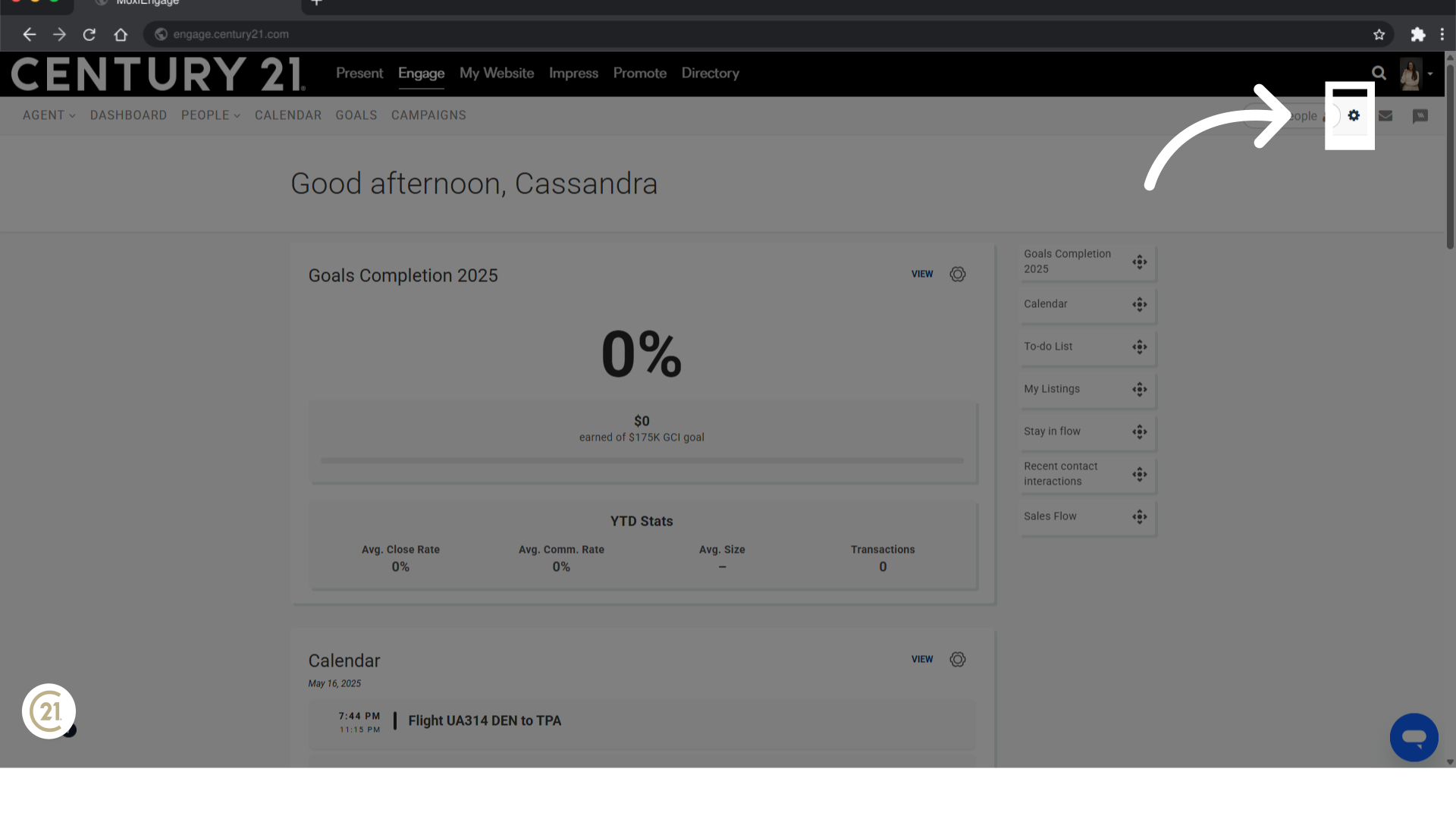
7. Click "Engage Settings"
Now, select engage settings.
Learn more

8. Click "Neighborhood News"
Scroll down on the settings page and select Neighborhood News.
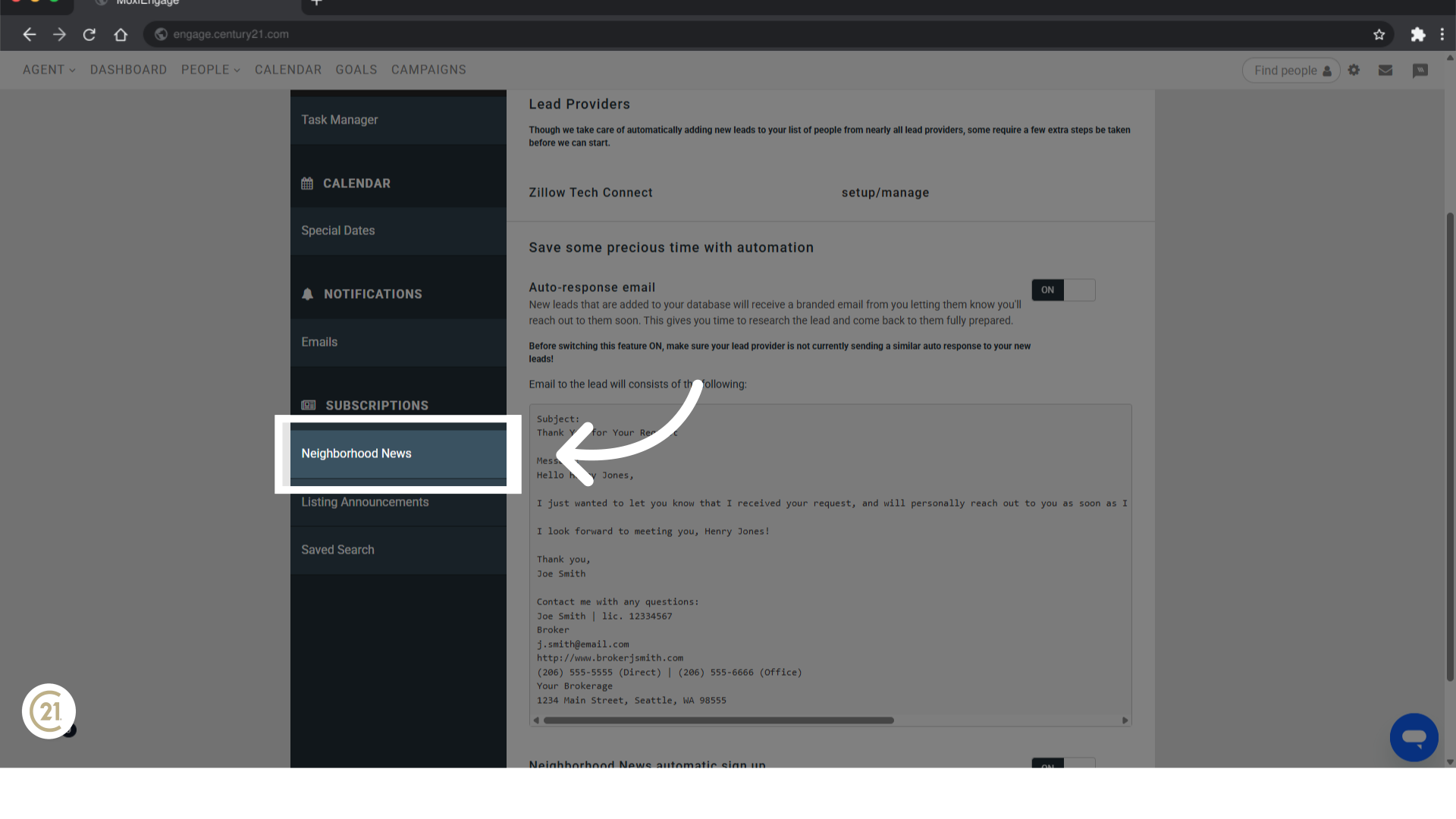
9. Click "Generate Widget"
On this screen, will scroll to the bottom and click where it says Generate Widget.
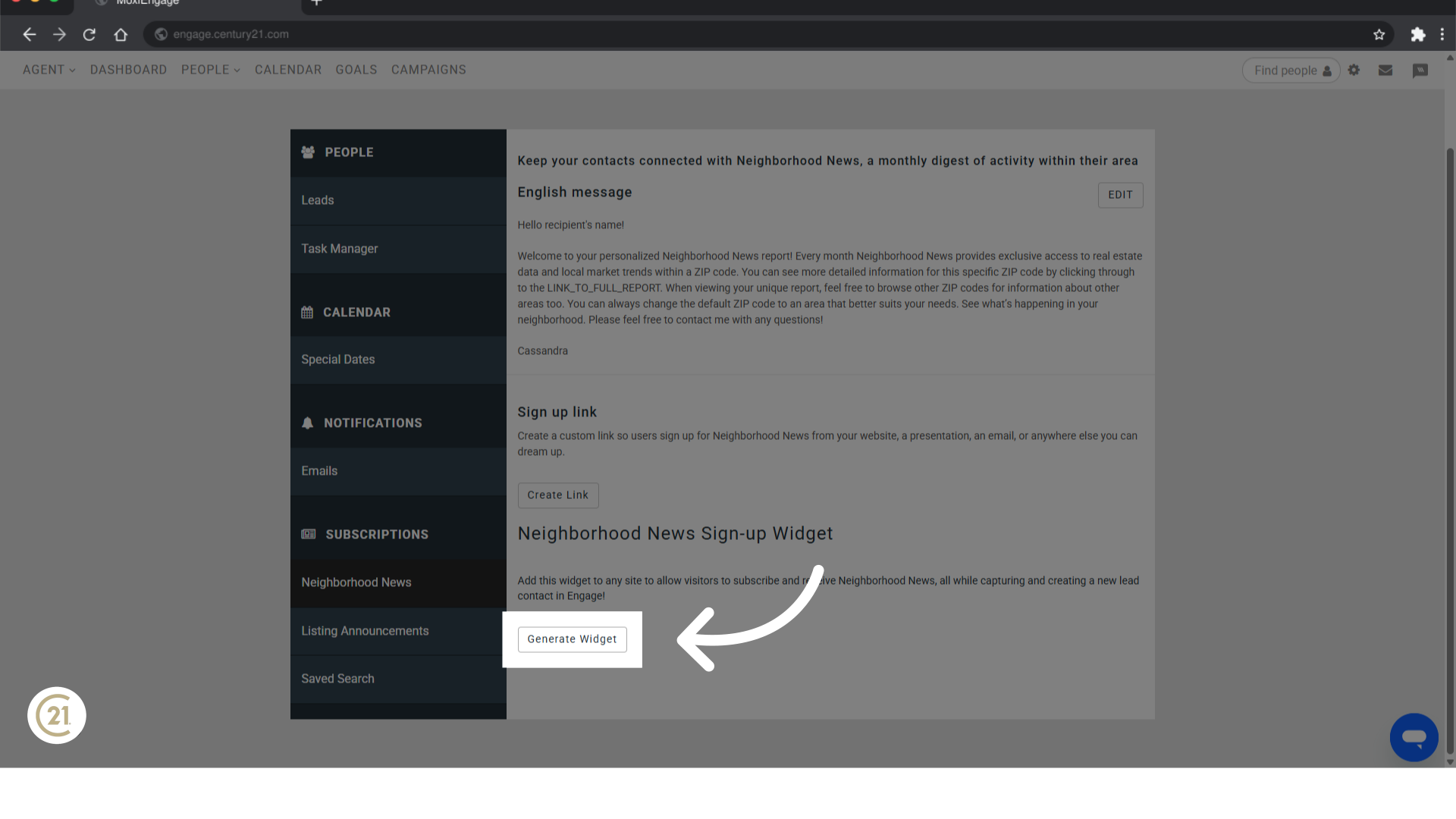
10. Click "copy"
Finally, click on Copy to copy the code provided. This code will be pasted on the external website of your choice to embed the Neighborhood News sign-up page on your external website.